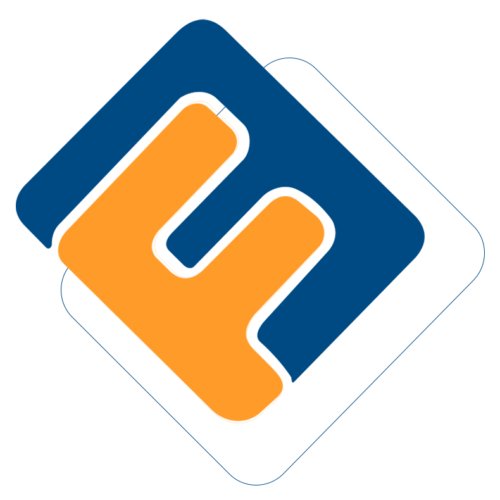# Notifications
FundMaster communicates, internally and externally, through an advanced notification system using emails, SMS, or both. The system allows an administrator to configure a notification matrix (i.e., what key system activities need notifications) and set up email templates for sending messages to the target audience concerning issues such as password reset alerts.
# Notifications Config Matrix
Clicking the Notifications link labeled 3, will display a drop-down menu from which the Notifications Config Matrix link is accessed. Click this link to display a Send Notifications on? form where a user is allowed to select the key events and activities for which notification messages ought to be sent.
Check the Yes or No checkbox on the listed items enclosed under label 1, otherwise, choose whether to make the configurations global or not under the text box labeled 2 as shown in the screenshot below:
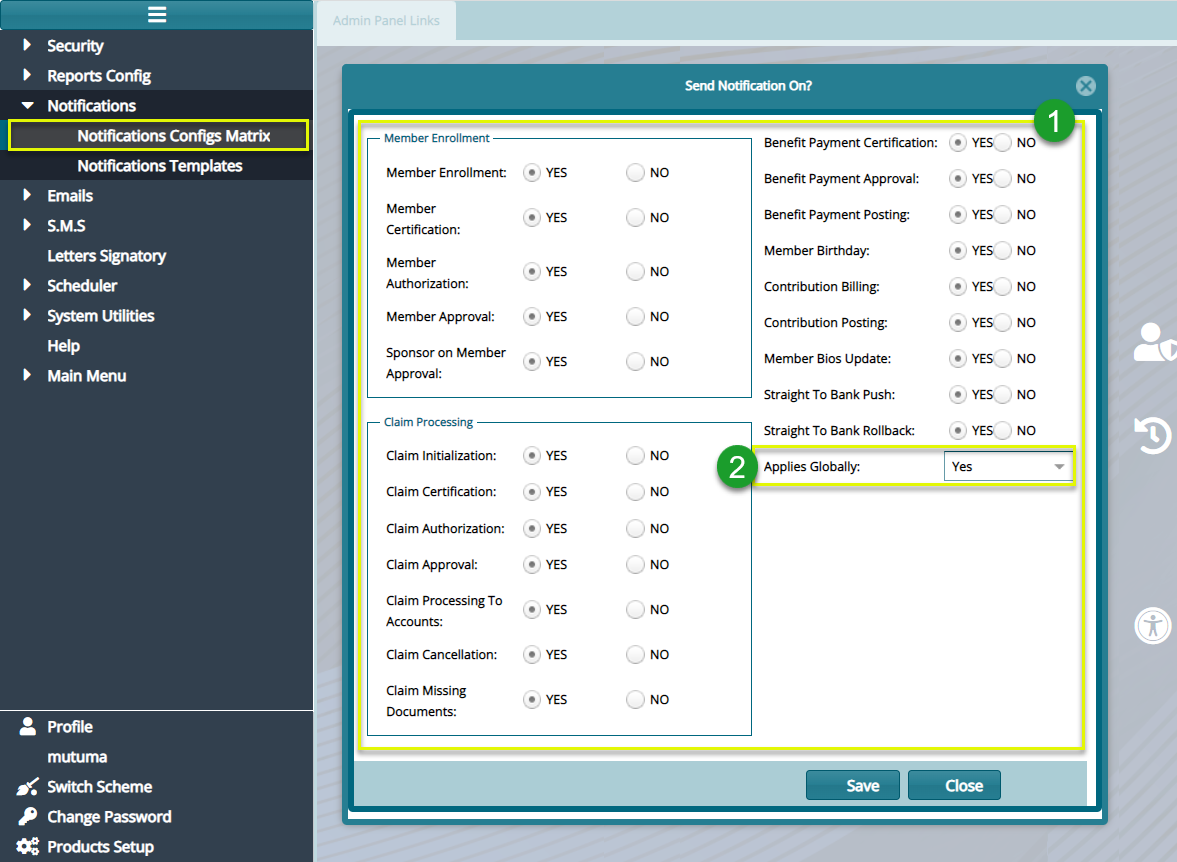
Action
Tick the appropriate checkbox – Yes or No under the encloser labeled 1 to determine which action to send notification.
Select Yes or No in the drop-down menu labeled 2 to determine the scope of application of the configurations.
Click the Save button to confirm the configurations, otherwise close the form.
# Creatining Notifications Templates
The system allows administrators to design notifications templates in such a way that instead of writing a notification to every recipient individually, keywords (e.g., member name, member number etc. are dynamically embedded in a message from the database to enable sending of a copy to a list of members in a click. See a grid table listing available templates on the screenshot below:
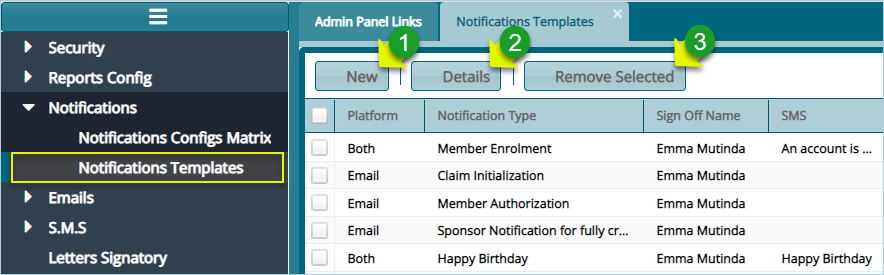
Action
Click label 1 button to add a new template
Click label 2 button to view the details of a selected template
Click label 3 button to delete a selected template from the system
Clicking the New button will open a dialogue box where a new email notification template can be configured as shown below:
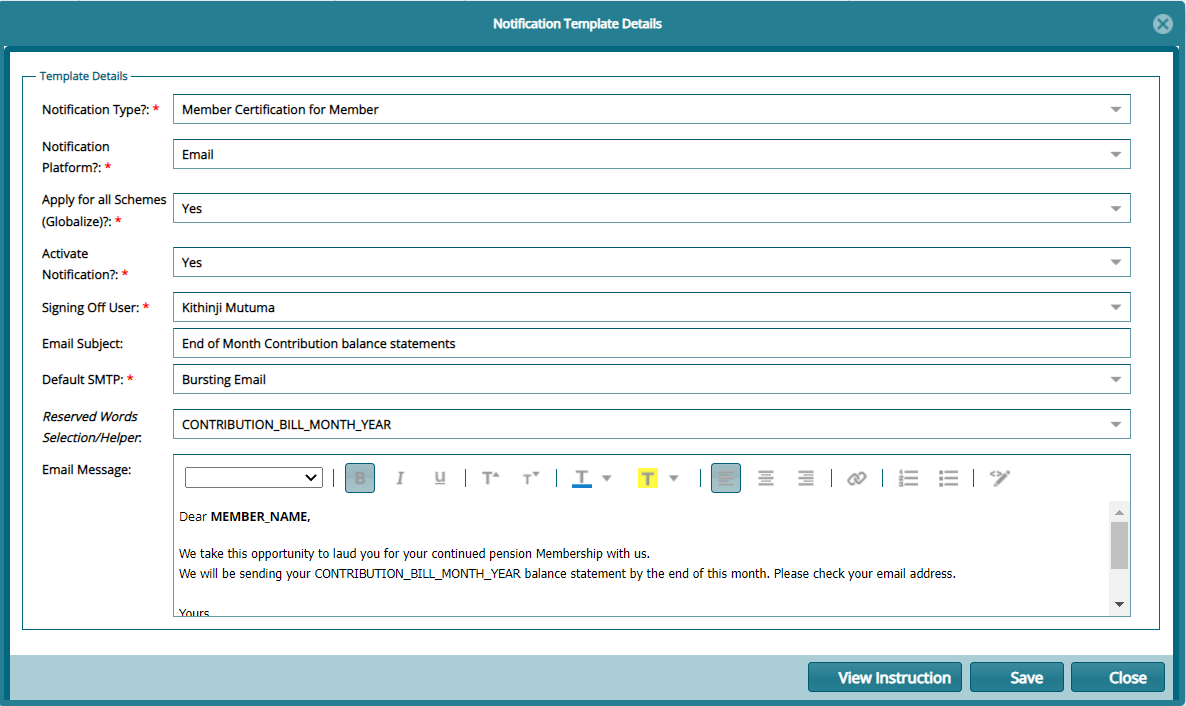
Tip
- Make use of reserved keywords by selecting them from the drop-down box menu located above the message body and use then inside the message as shown above.