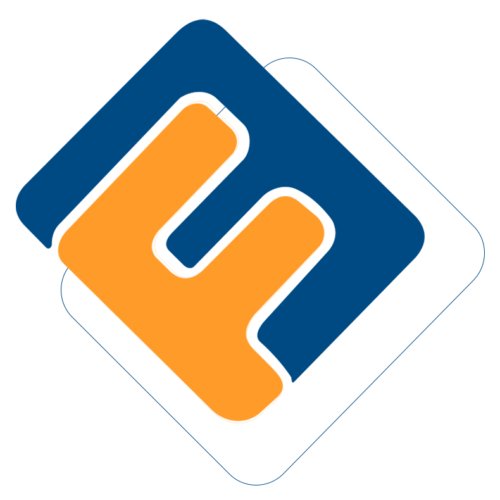# Profile Permissions
Once a profile is created, the next step is to allow access to certain sub-functions in the system to a newly created profile. The permissions given enable the new profile to access system modules and rights to certain functions in an individual module.
Clicking the Profile Permissions link will open the profiles permission grid table where permissions are assigned to profiles. The table provides drop-down menus to choose profiles and the modules whose permissions are to be assigned to a profile among others as shown below:
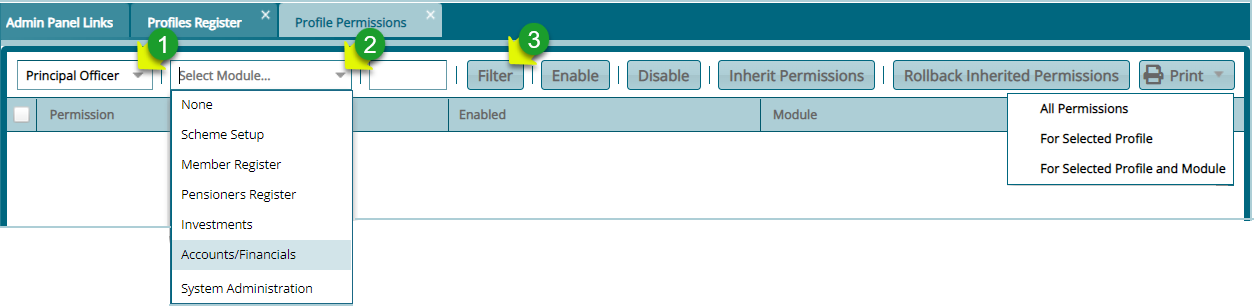
Action
Click the list box labelled 1 to display a drop-down list of Profiles and select a profile.
Click the list box labelled 2 to display a drop-down list and select a Module.
Click the filter button labelled 3 to populate a list of Permissions related to the Module selected.
# Enabling Permissions
After clicking the Filter button, a grid table listing all Permissions in a selected Module will be displayed. Select Permission from the list and click the Enable button to activate the sub-functions in that Profile. Otherwise, click the Disable button to deactivate a Permission.
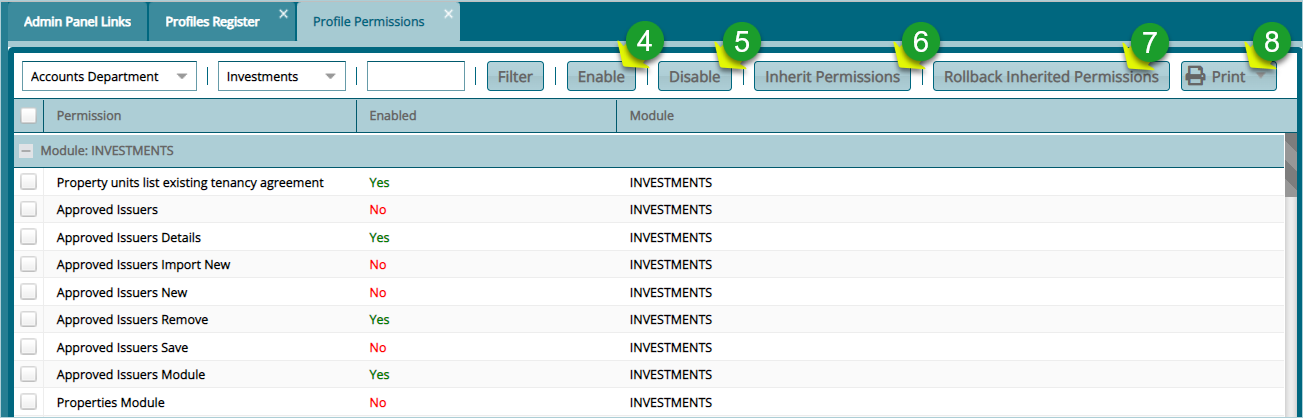
Action
Select a Permission from the list and click button labelled 4 to activate it if it is labelled No in the Enabled column.
Select a Permission from the list and click button labelled 5 to deactivate it if it is labelled Yes in the Enabled column.
Click the button labelled 6 to inherit Permissions from another Profile.
Click the button labelled 7 to undo the inherited process.
Select an option from the print drop-down menu labelled 8 to view a print layout copy of Permission details.
# How to video
The following video shows how to create a user profile and enable/disable permissions: