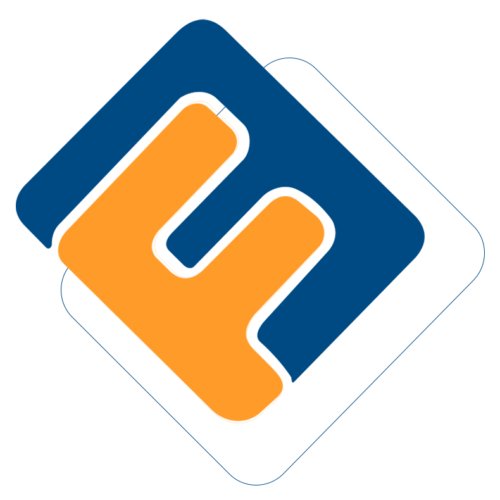# System Utility
Configurations under system utility enable configurations related to FundMaster integration with other systems. To configure specific utilities, click the enclosed links to open configuration dialogue boxes as shown below:

# Report Settings
Click the Report Server link to open a Report Server Config dialogue box to configure setting that enable FundMaster to connect to a report server as shown in the screenshot below:
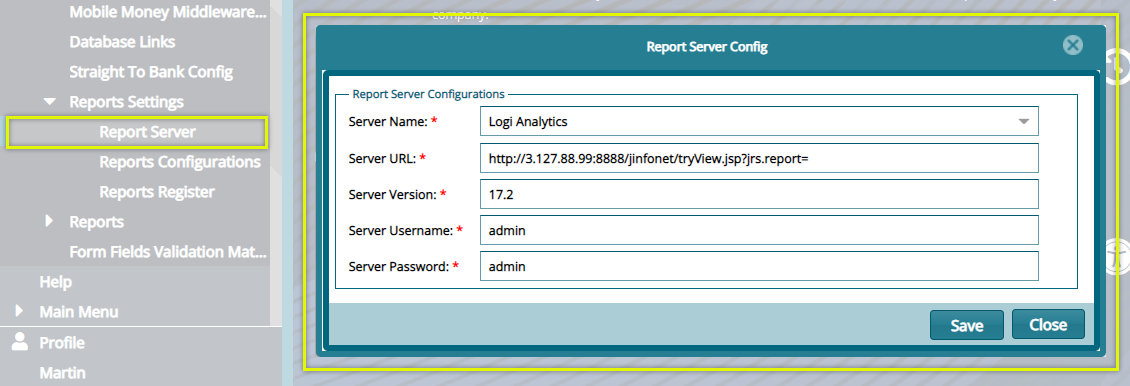
# Reports Configurations
Click the Report Server link to open a Report Server Config dialogue box to configure settings that enable a scheme to connect to a report server as shown in the screenshot below:
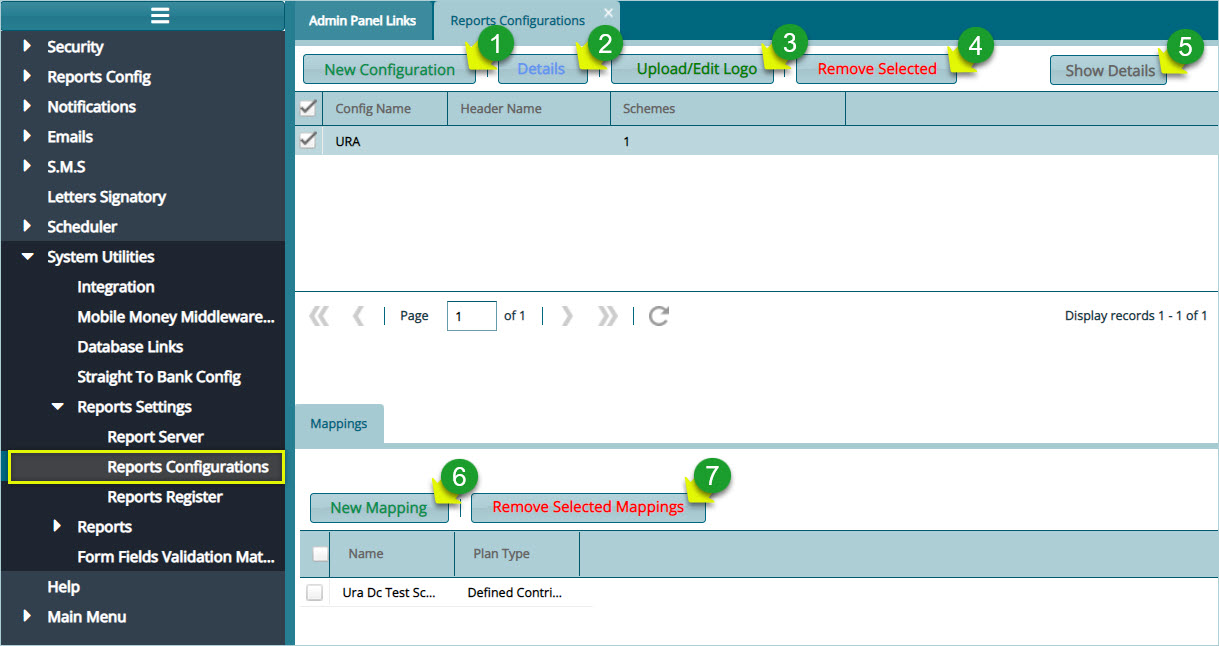
Action
Click label 1 button to open a dialogue box where a new configuration is done.
Click label 2 button to view the details of a select report configuration.
Click label 3 button to upload or edit logos that are used on the header of generated reports.
Click label 4 button to remove selected configurations from the list.
Click label 5 button to show the Mapping section on the lower side of the window where an individual scheme is mapped to a report configuration.
Click label 6 button to create a new mapping: connect a scheme to the selected report configuration.
Click label 7 button to remove a selected scheme mapping.
# Creating a Report Configuration
Clicking the New Configuration button will open a dialog box where settings for a new report configurations are done as shown below:
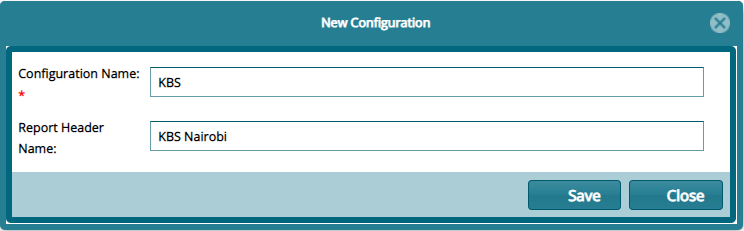
# Uploading report logos
To upload logos for use in the system generated reports, select the configuration whose reports need logos. Locate the list on the report's configuration window. Then click the Upload/Edit logo button to open a dialog box and upload the logos as shown below:
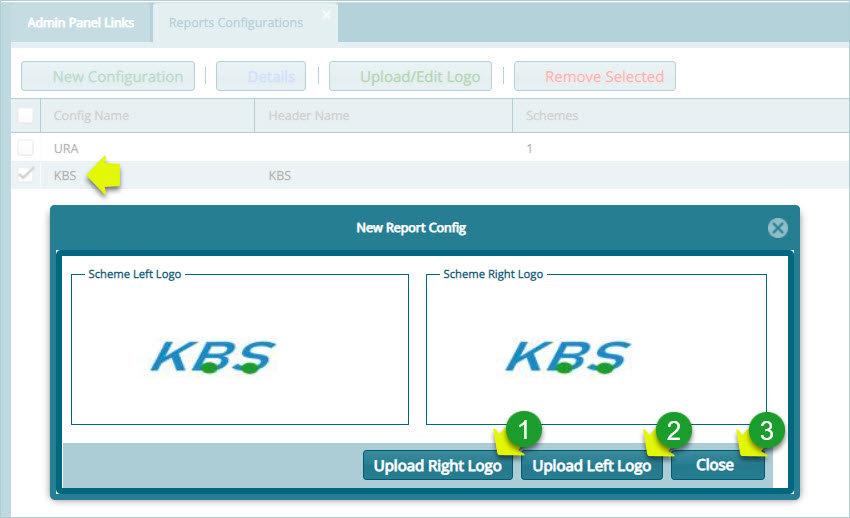
Action
Click label 1 button to upload the logo that goes to the right side of the report's header.
Click label 2 button to upload the logo that goes to the left side of the report's header.
Click label 3 button to close the window after a successful upload.
Clicking either of the Upload buttons will open a Logo Upload dialogue box through which a path to locate the logo from a user's device is provided. Click the Upload logo button to move the selected logo to the system as shown below:

# Mapping scheme to a configuration
To map a scheme to a specific report configuration, select the configuration you want to map a scheme to from the list of configurations on the upper section of the window, then click the New Mapping button located on the lower section of the window to open a new mapping dialogue box. Type the name of the new mapping and click the Get Scheme to Map button to map the scheme to the set report configuration as shown below:
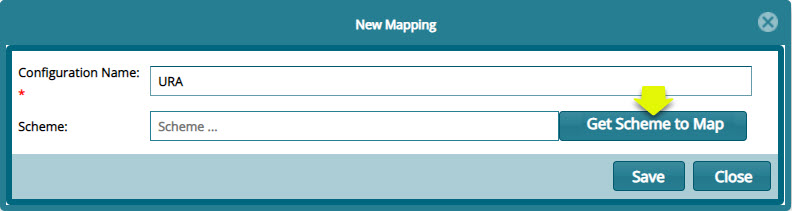
Clicking the Get Scheme to Map button will open the scheme details window. Search for the scheme you want to map and click the Double-Click to Select button to select the scheme. You can also select multiple schemes by clicking the Select Multiple button as shown below:
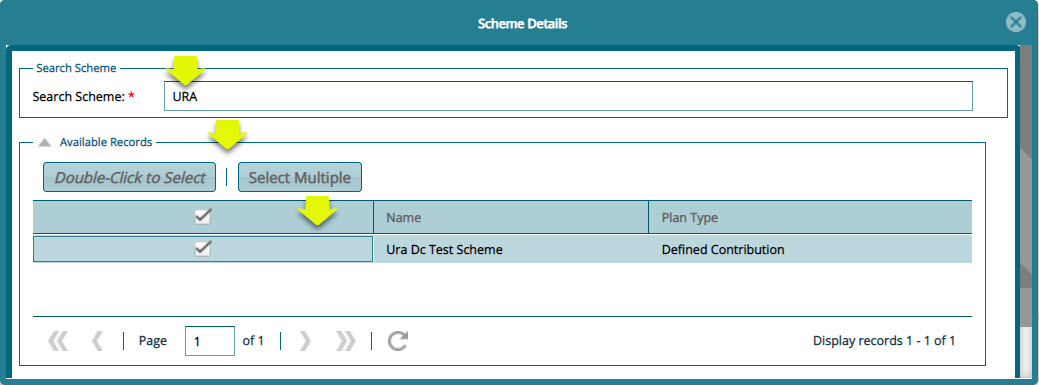
# Reports Register
Click the Reports Register link to open the Reports Register window where a list of all report objects from various module are listed. From this window a particular report can be selected and Enables or Disabled as shown in the screenshot below:
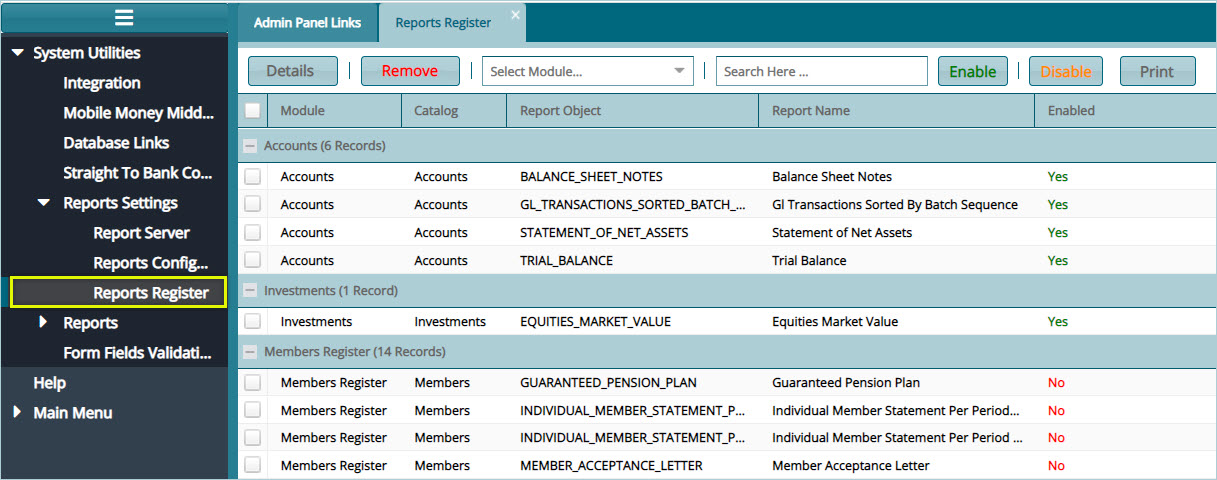
Tip
- Select a report from the list and click the Enable button to have the report activated for so that it can be generated from the reports server. Otherwise clicking the Disable button means the report cannot be generated.