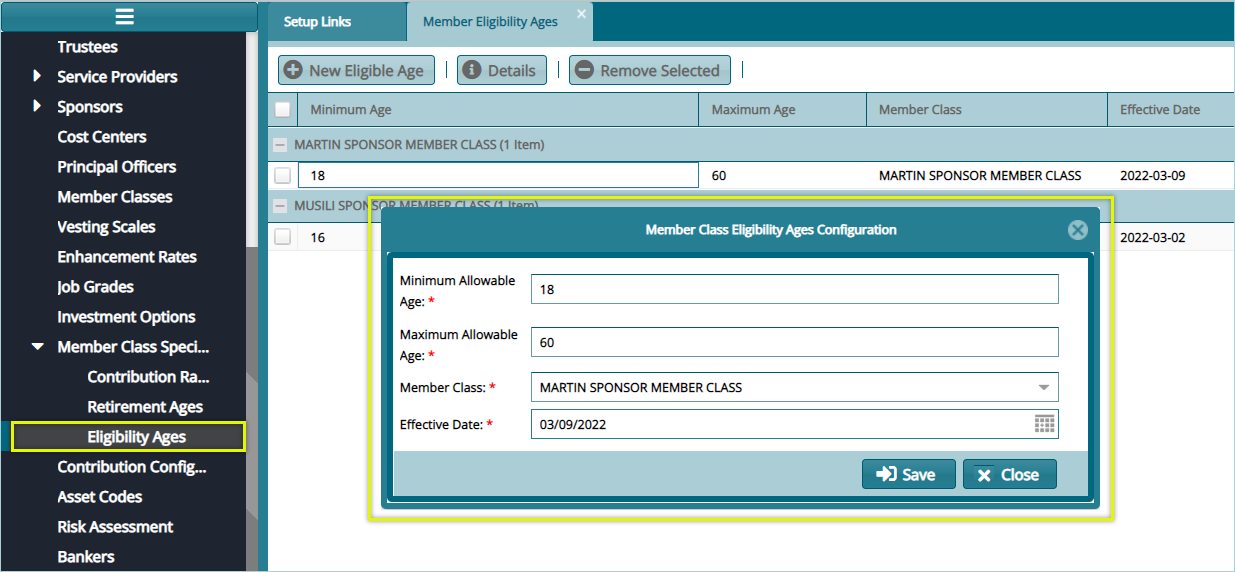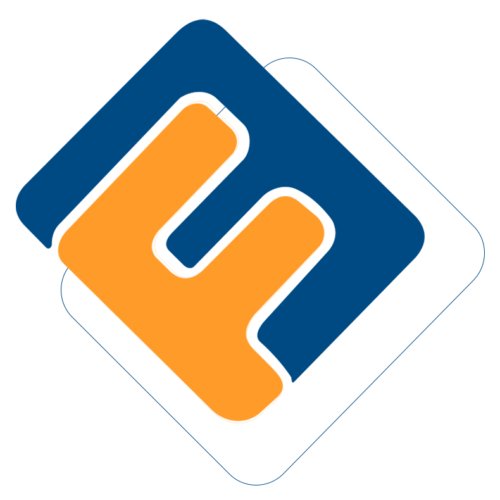# Member Class Configurations
These configurations inform how a member of a particular class in a scheme is to be treated apart from a member from another class within the same sponsor.
The screenshot below shows a drop-down submenu with links through which different setups are done:

# Contribution Rates
To set contribution rates, click the Contribution Rates link and then click the New Contribution Rates button to add a new rate as shown below:

Action
Click label 1 button to load a dialogue box and set new configuration.
Click label 2 button to view the details of a selected record on the list.
Click label 3 button to remove a selected configuration.
Click label 4 button to search records based on Sponsor.
Click label 5 button to Certify, Approve and Authorize a selected config record.
Click label 6 button to view a print format copy of the Contribution Rates details.
Clicking the New Contribution Rates button labeled 1, will load a Contribution Rates Details dialogue box through which a new Rate can be configured as shown below:

Tip
- Look at the lower section of the dialog box in the above dialog box and notice how the new rates configurations are tied to a particular Member Class under a Sponsor.
# Retirement Age
Retirement Age configurations are set to categorize the different types of retirements exits. This determines the benefits of a retiree under each category during benefits processing.
Click the Retirement Ages link to open retirement ages window and view already configured retirement ages, add a new configuration, delete and certify selected records from the list as show below:

Action
Click label 1 button to add a New Retirement Age configuration.
Click label 2 button to view the details of a selected retirement record.
Click label 3 button to delete a selected configuration from the records.
Click label 4 button to Certify, Approve and Authorize a selected record.
Clicking the New Retirement Age button will open a dialogue box. Fill in the details to create a new retirement age as shown below:

# Eligible Ages
Eligibility age is a configuration set to determine who can be allowed in a member class in terms of age limits. Fill in the details to create a new member eligibility age as shown below: