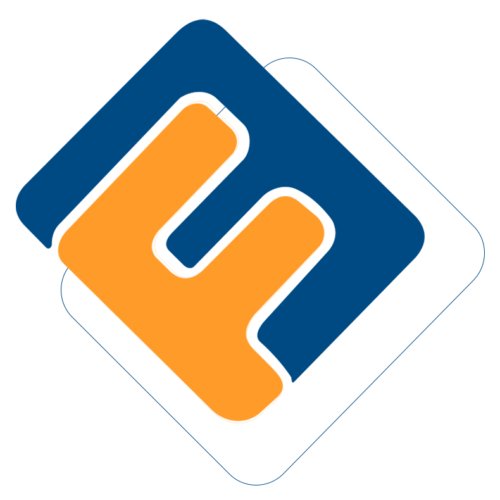# Sponsor Creation Process
The word Sponsor is used in the system to denote an employer (in a scheme where employers make contributions on behalf of their employees (members)). The following section demonstrates how sponsors are created and managed in the system. Locate the Sponsors drop-down submenu as shown below:

# Import Sponsors
Click the Import From Template link to upload sponsors in batch using a template as shown in the screenshot below:
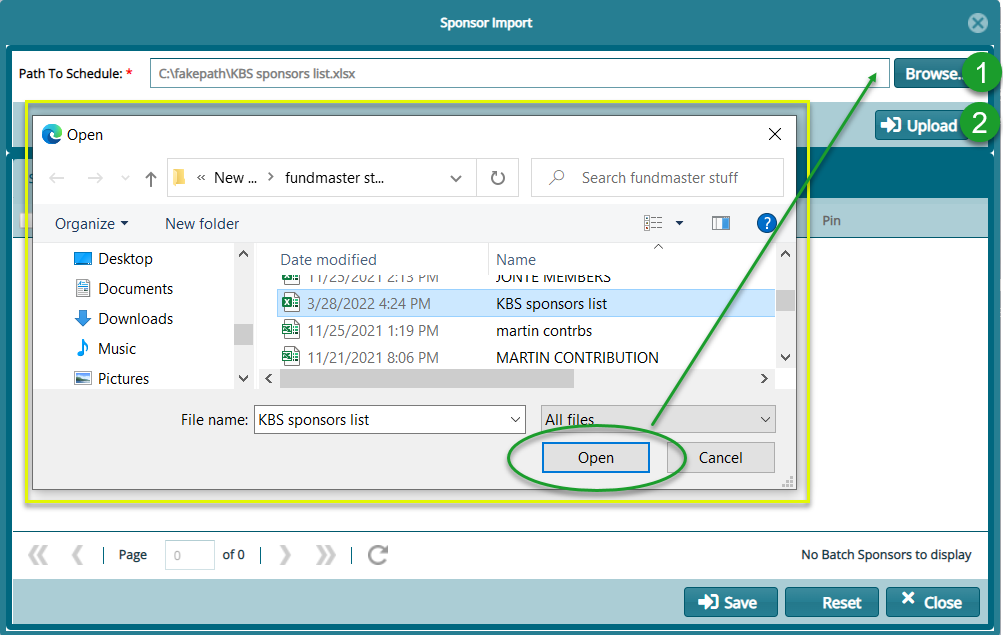
Action
Click label 1 button to locate where the sponsors template is stored in your device as shown in the screenshot above.
Click label 2 button to pull the sponsors details from the template to the system as shown in the following screenshot.
A successful batch upload of sponsors from a template will result in a display of all uploaded sponsors details in a grid table as shown below:

# Sponsors List
Clicking the Sponsors List will open the sponsor’s window where sponsors’ records are displayed on a grid table.
Click New Sponsor button to add a new employer, click the Details button to see the all the details of a selected sponsor on the list, and the Merge Selected to combine two or more sponsors into one. Finally, you can filter records by name, reference number, or by scheme as shown below:
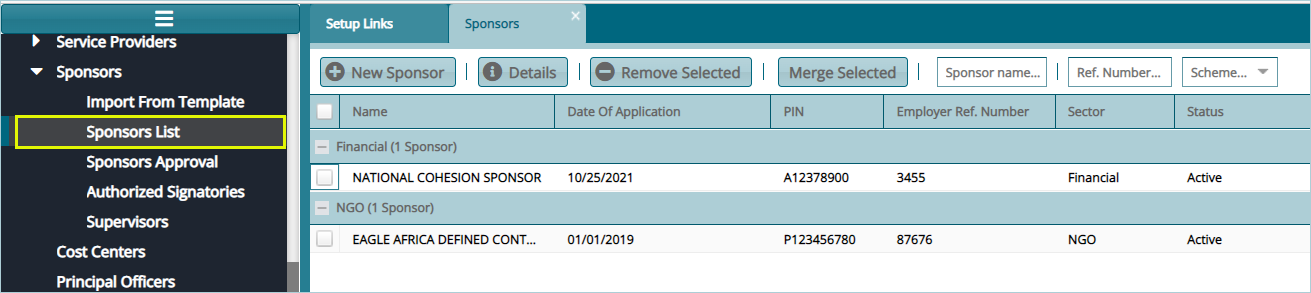
# New Sponsor
Clicking the New Sponsor button will load a Sponsor Details dialogue box through which the employer’s data is captured into the system as shown below:
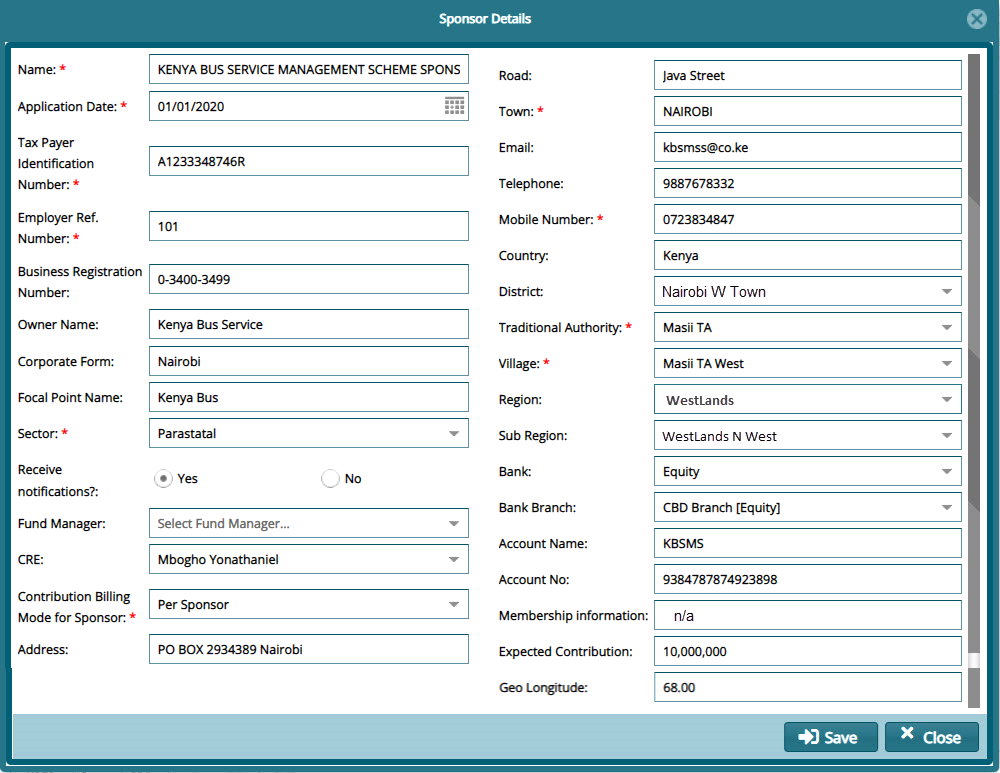
# Sponsor Approval
After creating a Sponsor, the next step before the sponsor can officially be put on the register, is to approve them. To approve a sponsor, Click the Sponsors Approval link to open the Approval window as shown below:
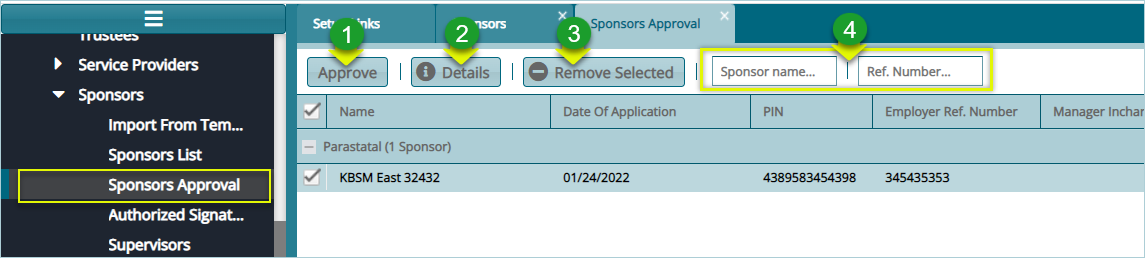
Action
Click label 1 button to Approve a selected sponsor from the list.
Click label 2 button to view details of a selected sponsor.
Click label 3 button to remove a selected sponsor from the list.
Click label 4 textboxes, type a name or reference number to search records.
# Supervisors
Supervisor set of configurations aid in capturing supervisors' details for effective management of a various activities of a scheme.
Click the Supervisors link to open the Supervisors window where all the supervisors in a scheme are listed in a grid table. From the Operations button, you can add, remove, or view details of a supervisor. See screenshot below:
Supervisor’ set of configurations aid in capturing supervisors’ details for effective management of various activities of a scheme.
Click the Supervisors link to open the Supervisors window where all the supervisors in a scheme are listed. From the Operations drop-down menu, click to Add, Remove, and View the details of a supervisor as shown in the screenshot below: