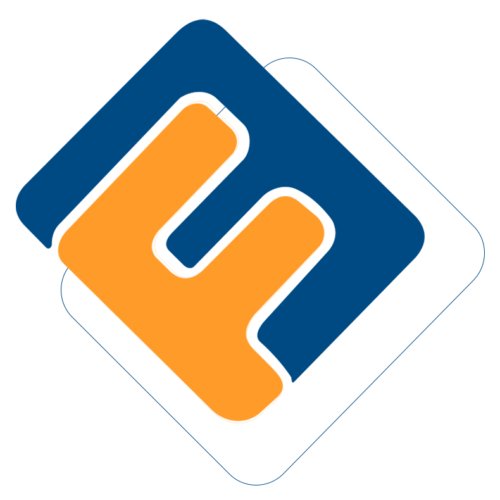# Service Providers
The links under service providers drop-down menu aid in capturing and managing a scheme's various service prover details. The screenshot below shows a drop-down menu with links to various configurations windows:
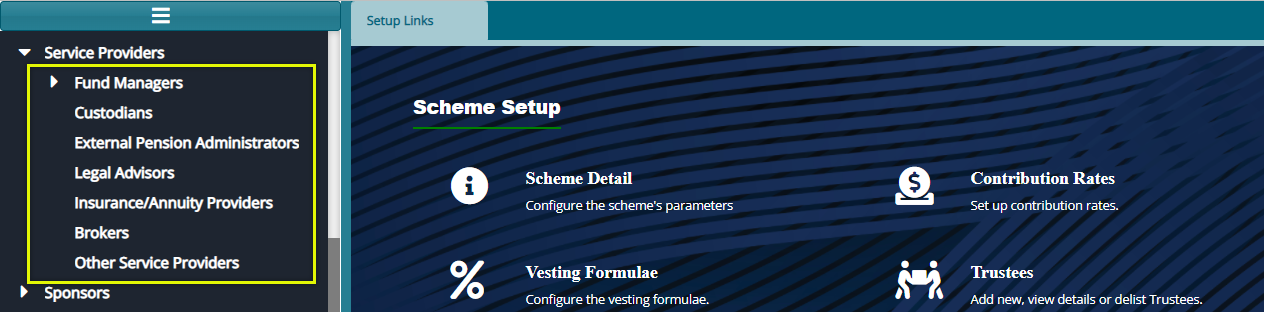
# Fund Managers
FundMaster provides a window through which the details of contracted scheme fund managers are captured as shown below:
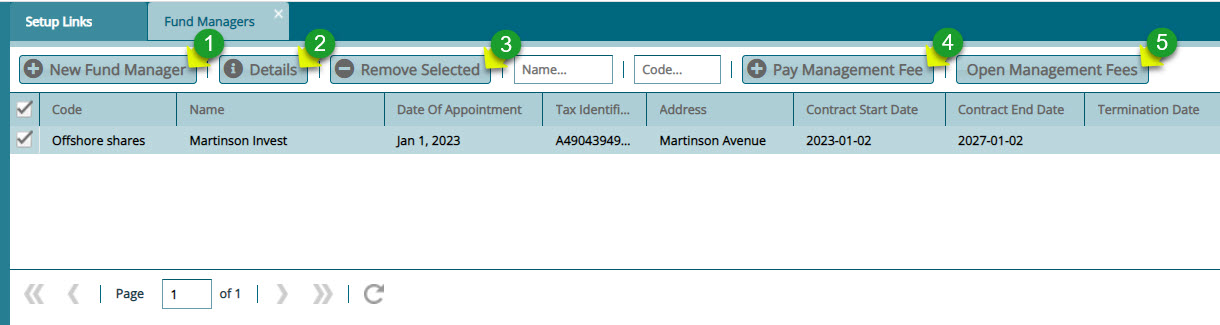
Action
Click label 1 button to capture the details of a fund manager.
Click label 2 to view the details of a selected fund manager from the list.
Click label 3 to delete a selected fund manager from the list.
Click label 4 to load a dialog box for capturing payment details.
Click label 5 to view management fee details.
Clicking the New Fund Manager button, as shown in the previous screenshot, will load a dialog box for capturing the details of a new Fund Manager as shown below:
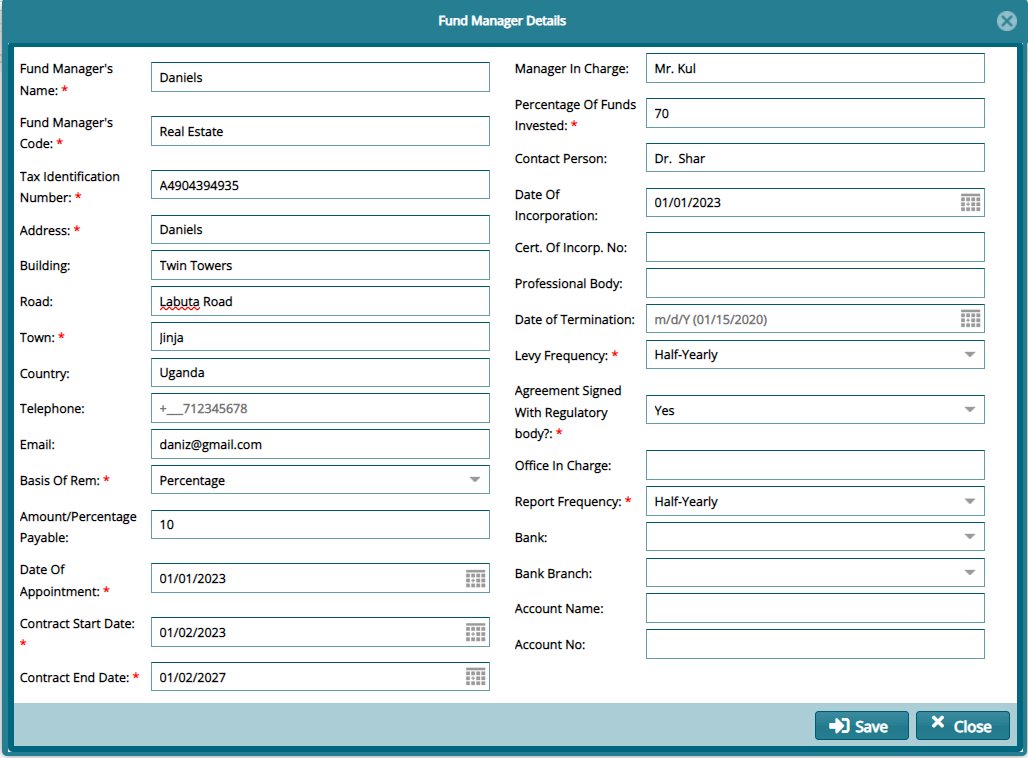
Clicking the Pay Management Fee button, as shown in the previous screenshot, will load a dialog box for capturing the payment details as shown below:
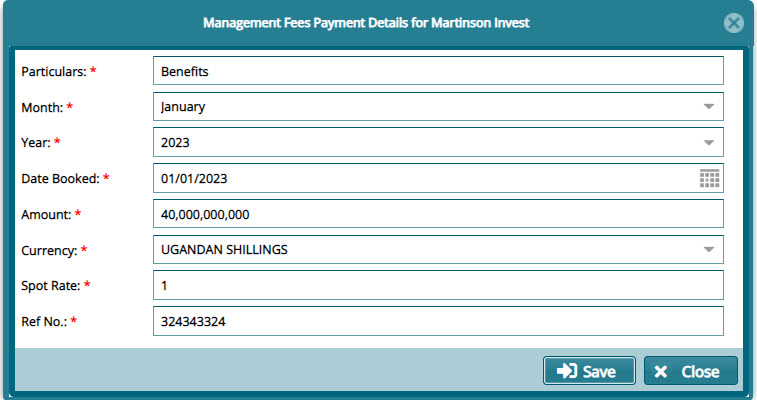
# Custodians
FundMaster provides a window through which the details of contracted scheme custodians are captured as shown below:
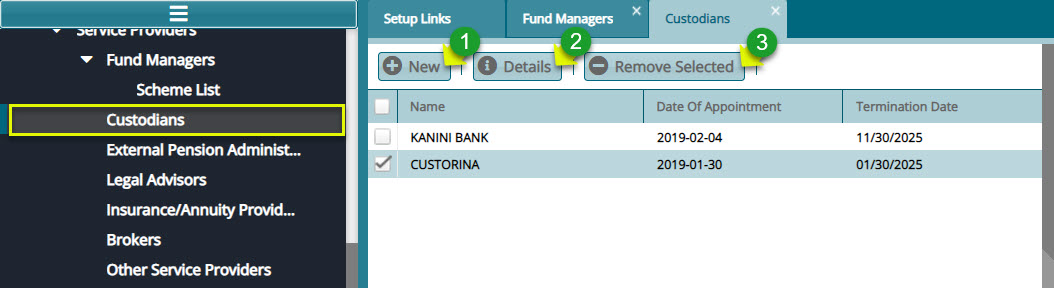
Action
Click label 1 button to capture the details of a new custodian.
Click label 2 to view the details of a selected custodian from the list.
Click label 3 to delete selected a selected custodian from the list.
Click the New button, as shown in the previous screenshot, to load a dialog box for capturing the details of a new custodian as shown below:

# External Pension Admins
External Pension Administrators form aid in capturing external pension admins' details. Click the External Pension Administrators link to open the Transfer Out Scheme window displaying a list of external schemes details in a grid table.
Click the New button to open a dialog box and capture new external scheme details in the system as shown in the screenshot below:
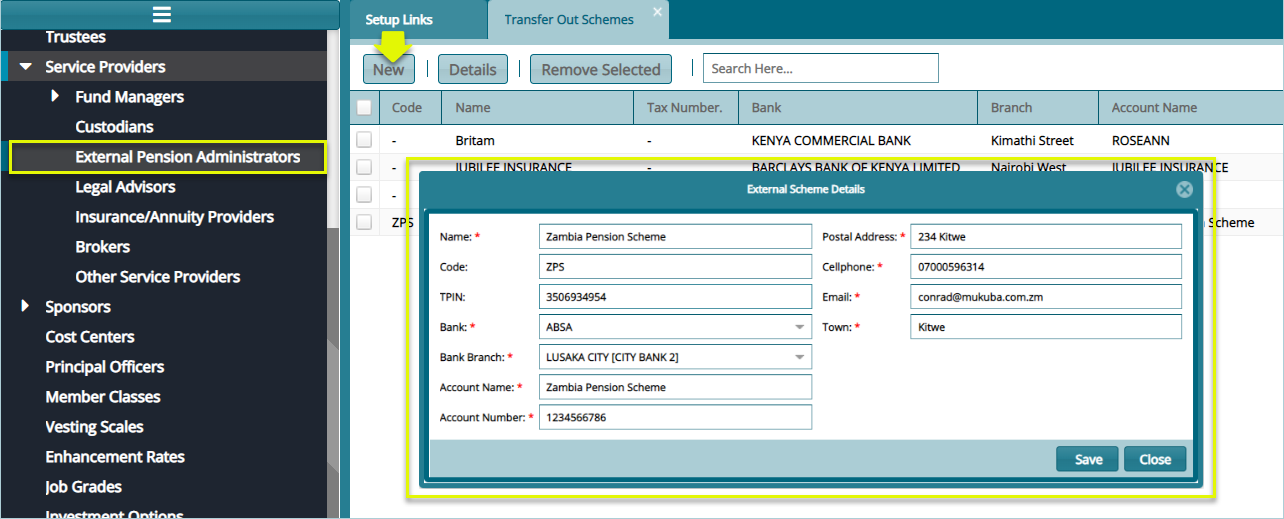
# Legal Advisors
FundMaster provides a window through which the details of contracted scheme Legal Advisors are captured as shown below:
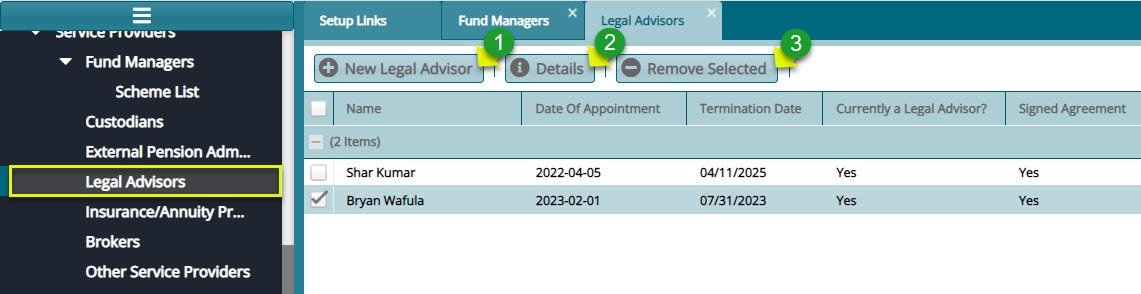
Action
Click label 1 button to capture the details of a new legal advisor.
Click label 2 to view the details of a selected legal advisor from the list.
Click label 3 to delete selected a selected legal advisor from the list.
# Insurance/Annuity Providers
Insurance/Annuity Providers form aid in capturing details for the insurance and annuity providers with whom a scheme works in partnership.
Click the Insurance/Annuity Providers link to open the Transfer Out Scheme window displaying a list of Annuity Providers in a grid table.
Click the New button to open a dialog box and capture a new annuity provider details in the system as shown in the screenshot below:

# Brokers
Brokers configurations form aid in capturing details for various brokers with whom a Scheme works in partnership.
Click the Brokers link to open the Brokers window displaying a list of brokers' details in a grid table as shown below:

Click the New Broker button to open a dialog box and capture a new broker's details in the system as shown in the screenshot below:
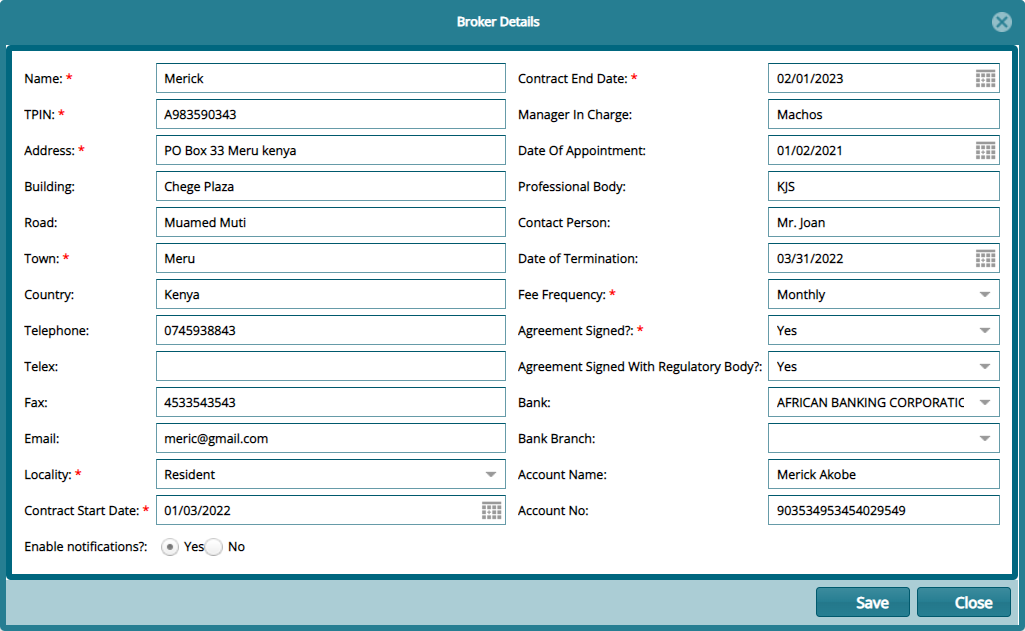
# Other Service Providers
FundMaster provides a window through which the details of contracted scheme Legal Advisors are captured as shown below:

Action
Click label 1 button to capture the details of a new service provider.
Click label 2 to view the details of a selected legal service provider from the list.
Click label 3 to delete selected a selected service provider from the list.